A customer of mine has configured all roaming user profiles on a Remote Desktop Services environment through the user account in Active Directory instead of utilising Group Policy setting "Set roaming profile path for all users logging onto this computer", the Microsoft preferred method as it ensures each profile folder matches the username and prevents inconsistencies which may encore as a result of an administrator incorrectly naming a folder. It is recommended all Remote Desktop Services environments utilise Group Policy as a means of setting roaming profile and not the Active Directory user accounts.
I am in the process of implementing a new file server into the customers environment and updating the Remote Desktop Services profiles to point to the new file server. My customer has the remote desktop services profile specified on each user account and there are inconsistencies as to how the profile is named, it does not always match username! As a result we are not able to simply move to Group Policy roaming profile mapping moving forward.
I need a way of performing a find and replace to update the Remote Desktop Services User Profile path to match the new file server. I achieved this by writing a PowerShell script to perform this task which I would like to share with you - here is a copy of my code:
To utilise this code you want to modify the following values:
$pDirValueOld = "\\oldfileserver\share"
$pDirValueNew = \\newfileserver\share
$searcher.SearchRoot = "LDAP://OU=Users,OU=Avantgarde Technologies,OU=Companies,OU=Active Directory,DC=at,DC=local
You can also modify my above code to perform a fine and replace on other items in the user account!
Hope you have found this post helpful!
I am in the process of implementing a new file server into the customers environment and updating the Remote Desktop Services profiles to point to the new file server. My customer has the remote desktop services profile specified on each user account and there are inconsistencies as to how the profile is named, it does not always match username! As a result we are not able to simply move to Group Policy roaming profile mapping moving forward.
I need a way of performing a find and replace to update the Remote Desktop Services User Profile path to match the new file server. I achieved this by writing a PowerShell script to perform this task which I would like to share with you - here is a copy of my code:
$erroractionpreference = �stop"
$pDirValueOld = "\\oldserver\rdsprofiles"
$pDirValueNew = "\\newserver\rdsprofiles"
$profilepath = $null
$searcher = New-Object adsisearcher
$searcher.Filter = "(&(objectCategory=person)(objectClass=user))"
$searcher.SearchRoot = "LDAP://OU=Users,OU=Avantgarde Technologies,OU=Companies,OU=Active Directory,DC=at,DC=local"
$searcher.PageSize = 1000
$results = $searcher.FindAll()
foreach($resultin $results)
{
$ADuser = [adsi]$result.Path
foreach($user in $ADuser)
{
echo $user.distinguishedName
$profilepath= $null
$profilepath= $user.psbase.InvokeGet(�TerminalServicesProfilePath") -replace [regex]::Escape($pDirValueOld),($pDirValueNew)
$user.psbase.InvokeSet(�TerminalServicesProfilePath",$profilepath)
$user.setinfo()
}
}
To utilise this code you want to modify the following values:
$pDirValueOld = "\\oldfileserver\share"
$pDirValueNew = \\newfileserver\share
$searcher.SearchRoot = "LDAP://OU=Users,OU=Avantgarde Technologies,OU=Companies,OU=Active Directory,DC=at,DC=local
- pDirValueOld is the value you want to search for to be replaced.
- pDirValueNew is the value you wish to set the profile to.
- $searcher.SearchRoot is the LDAP path in Active Directory you wish to run this query recursively against.
I put the code into my PowerShell ISE development environment (as an alternative from saving it as a .ps1 script). Then I made sure the following fields were populated correctly.
Run the code and all users recursively will have the Remote Desktop Services profile updated to point to the new path through a find and replace!
We can see the profile was successfully updated.
Hope you have found this post helpful!
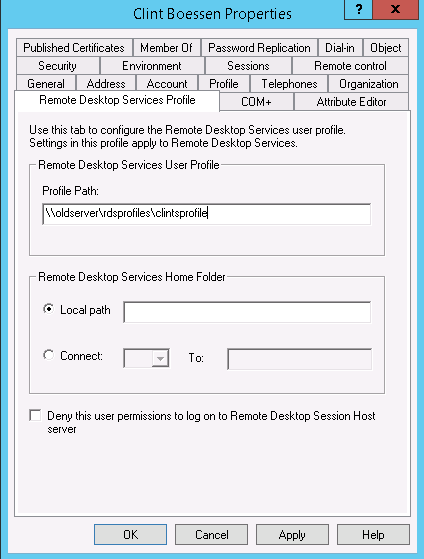


ConversionConversion EmoticonEmoticon