If you connect via Remote Desktop /Terminal Services to a machine running Windows 8 and have tried to shut it down or restart it, you may have hard times finding out how to shut it down.
Normally, a Windows 8 machine can be restarted by accessing the Settings screen by pressing WinKey+I (or by accessing Charms with WinKey+C and clicking the bottom Settings icon), then by clicking the Power button and selecting Restart / ShutDown from the menu that open.
However, when connected via Remote Desktop, Windows 8 offers in the menu only a �Disconnect� option�
Another way to access usually the restart options are to press Ctrl+Alt+Del , then click the Power button there and select Restart / Shut Down from the menu that opens. When connected via Remote Desktop, you can access the power button with Ctrl+Alt+End ( Ctrl+Alt+Del displays the lock screen on the host machine, not on the machine you�re connected to), but again Windows 8 offers there only the ��Disconnect� option (despite the tooltip on the button indicating Shut Down).
So, how to restart Windows 8 when connected via Remote Desktop?
Since most of the time I have a Command Prompt window open (can easily open one with WinKey+R, type �cmd� and Enter), until now I�ve restarted the machine by typing �shutdown �r �f� in the command window, then agreeing with a notification that Windows will soon restart, or waiting ~30 seconds for the machine to restart automatically. If you just need to shut down the machine, don�t pass the �-r� argument.
Today I found out another way to restart the computer: you can access the desktop (e.g. by pressing WinKey+D = Desktop, or WinKey+M = MinimizeAll), then press Alt+F4. This displays a Shut Down Windows dialog, where all the options are available! Ah, the good ol� Desktop�
And, finally if you are a mouse person and prefer a one-click solution, you can create a shortcut to shutdown.exe, then right click it and pin the shortcut to the StartMenu. From now on you�ll be able to shutdown the machine by double clicking the icon on the Start screen or on desktop.


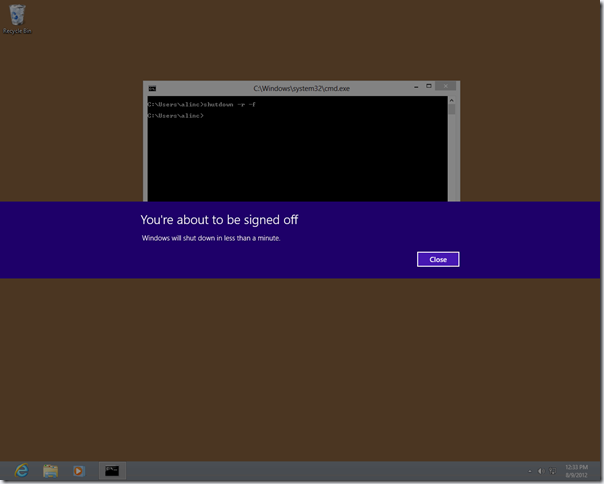

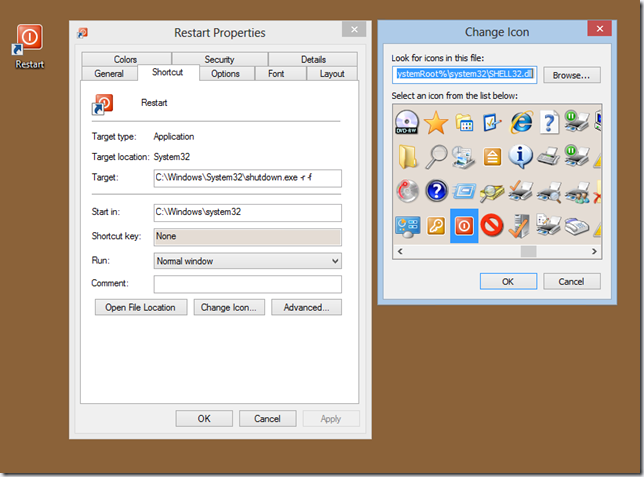
ConversionConversion EmoticonEmoticon