Windows Server 2012 R2 provides a new feature allowing customers to export and import the DFS-R database located in "System Volume Information" for any volumes with folders partaking in DFS-R replication. For more information about this new feature, please see the following TechNet article which I strongly recommend a read over:
http://technet.microsoft.com/library/dn482443.aspx
The ability to Export and Import the DFS-R database provides the following advantages:
I have a customer with a DFS-R environment similar to the example provided above. As a result I put in place measures to recover the DFS-R database in the event corruption occurred. A PowerShell script was created to automatically backup the database on a nightly basis using the new Export-DfsrClone cmdlet introduced in Windows Server 2012 R2 which runs on the hub server. In the event corruption occurs, we can simply import the database using the new Import-DfsrClone cmdlet.
This PowerShell Script performs the following:
#DFSR Database Backup Script - Created by Clint Boessen 15/04/2014
$basefolder = "C:\DfsrDatabaseBackups"
$datefolder = get-date -format "yyyy-MM-dd HH-mm"
$backuplocation = $basefolder + "\" + $datefolder
New-Item -ItemType directory $backuplocation
Export-DfsrClone -Volume E: -Path $backuplocation -Force
#Remove Databases older then 14 Days
$Now = Get-Date
$Days = "14"
$LastWrite = $Now.AddDays(-$Days)
c: cd $basefolder
$Folders = get-childitem -path $basefolder |
Where {$_.psIsContainer -eq $true} |
Where {$_.LastWriteTime -le "$LastWrite"}
foreach ($Folder in $Folders)
{
write-host "Deleting $Folder" -foregroundcolor "Red"
Remove-Item $Folder -recurse -Confirm:$false
}
Add the above script to a PowerShell script "ps1" file and create a scheduled task on your DFS-R file server to run the script according to a schedule in which you want DFS-R database backups to occur. Once configured, you will see DFS-R database backups occurring on a regular basis according to your schedule with old backups automatically being cleaned automatically!
I scheduled my script to run at 5am on weekdays. Please not the backup process can take hours, in my environment due to large amount of files the export is taking a total of 3 hours finishing around 9am which you can see by the date modified timestamp.
It is important to note, DFS-R replication will not work when a database backup is occurring. As a result please ensure the backups are scheduled at a time when replication can be paused. Replication automatically resumes after the export process is completed.
http://technet.microsoft.com/library/dn482443.aspx
The ability to Export and Import the DFS-R database provides the following advantages:
- Significantly reduces the amount of time the initial sync process takes when pre-staging new file servers to partake in DFS-R replication as the DFS-R database can be exported and imported into the new server. This process also requires the data be copied through robocopy or a backup product (such as ntbackup or wbadmin) and ensure the data is exactly the same as the source server.
- Provide the ability to restore a corrupt DFS-R database which can be caused by incorrect shutdown of a Windows Server running DFS-R. When a DFS-R database goes corrupt the server automatically kicks of self recovery by default which involves cross checking the file hashes against every file for the replication groups volume against the other DFS-R servers in the cluster in order to repair the state of the database. This process can take a long time, sometimes as long as the initial sync process backlogging all new replication traffic.
I have a customer with a DFS-R environment similar to the example provided above. As a result I put in place measures to recover the DFS-R database in the event corruption occurred. A PowerShell script was created to automatically backup the database on a nightly basis using the new Export-DfsrClone cmdlet introduced in Windows Server 2012 R2 which runs on the hub server. In the event corruption occurs, we can simply import the database using the new Import-DfsrClone cmdlet.
This PowerShell Script performs the following:
- Creates backups under C:\DfsrDatabaseBackups
- Each backup is placed in a folder labelled YYYY-MM-DD HH-mm"
- The script automatically deletes any database backups older then 14 days by default to ensure old backups are cleaned up.
#DFSR Database Backup Script - Created by Clint Boessen 15/04/2014
$basefolder = "C:\DfsrDatabaseBackups"
$datefolder = get-date -format "yyyy-MM-dd HH-mm"
$backuplocation = $basefolder + "\" + $datefolder
New-Item -ItemType directory $backuplocation
Export-DfsrClone -Volume E: -Path $backuplocation -Force
#Remove Databases older then 14 Days
$Now = Get-Date
$Days = "14"
$LastWrite = $Now.AddDays(-$Days)
c: cd $basefolder
$Folders = get-childitem -path $basefolder |
Where {$_.psIsContainer -eq $true} |
Where {$_.LastWriteTime -le "$LastWrite"}
foreach ($Folder in $Folders)
{
write-host "Deleting $Folder" -foregroundcolor "Red"
Remove-Item $Folder -recurse -Confirm:$false
}
Add the above script to a PowerShell script "ps1" file and create a scheduled task on your DFS-R file server to run the script according to a schedule in which you want DFS-R database backups to occur. Once configured, you will see DFS-R database backups occurring on a regular basis according to your schedule with old backups automatically being cleaned automatically!
I scheduled my script to run at 5am on weekdays. Please not the backup process can take hours, in my environment due to large amount of files the export is taking a total of 3 hours finishing around 9am which you can see by the date modified timestamp.
It is important to note, DFS-R replication will not work when a database backup is occurring. As a result please ensure the backups are scheduled at a time when replication can be paused. Replication automatically resumes after the export process is completed.
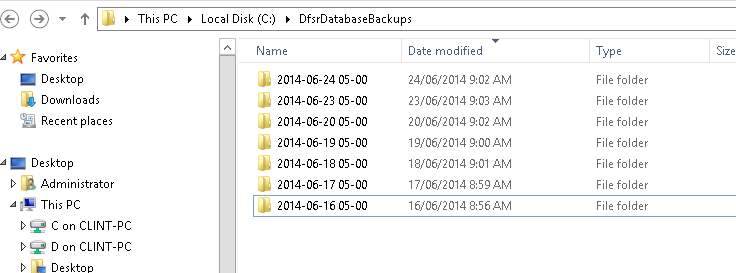
ConversionConversion EmoticonEmoticon